Organizations
Definition
An organization in M&NTIS platform is a structured entity that holds the contract and associated features with its users.
Prerequisites
The backoffice API is responsible of managing the full lifecycle of an organization.
The backoffice CLI mantis-admin command lets you manage organization with ease.
You have to be logged in with an account bound to the admin client role of io-mantis-platform-<organization-id>.
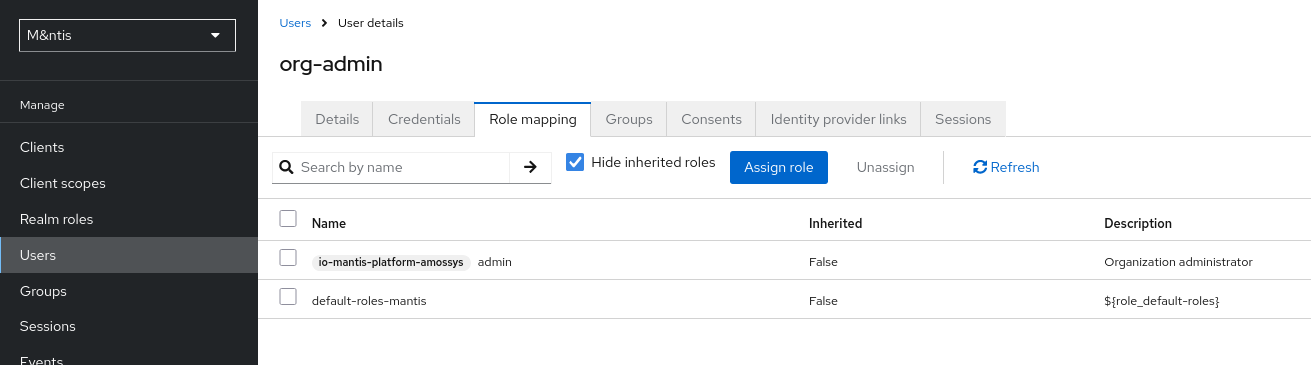
Finally, log in to mantis-admin with that account.
$ mantis-admin login
Username: mantis-admin
Password:
You are now logged in to the M&ntis admin panel.Create organization
This particular feature requires higher privilege. Notably the tenant admin role. Ensure the administrator has the following requirements:
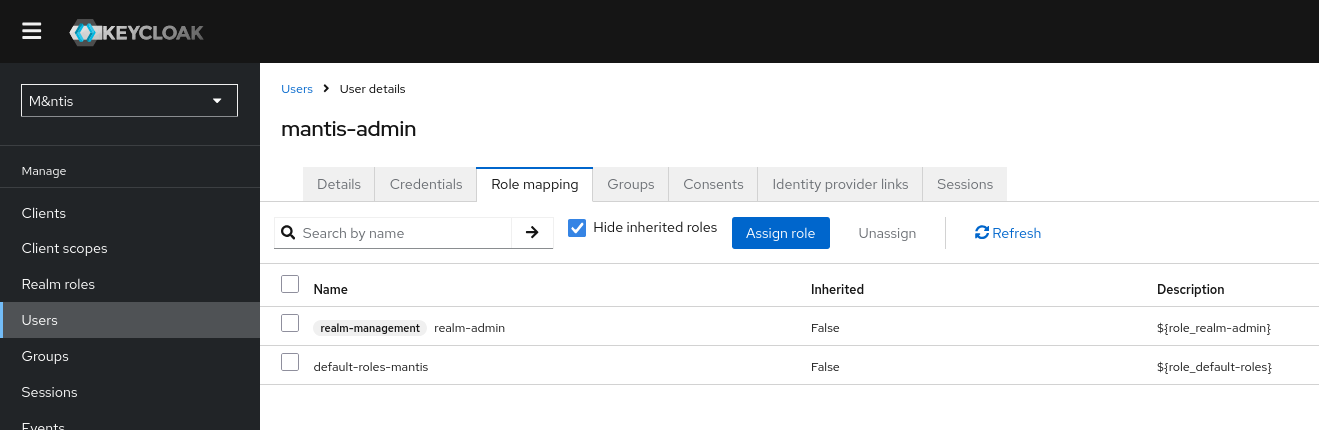
Use the backoffice CLI to create an organization with mantis-admin organization create.
$ mantis-admin organization create
Name: An Organization Name
Plan: free | pro | enterprise
Plan period: monthly | annually
Start date: today | YYYY-MM-DD
Organization 'an-organization-name' (32ab166c-0436-4bf7-a736-1ca51c68019a) has been created.A new organization has been created with id an-organization-name and uuid 32ab166c-0436-4bf7-a736-1ca51c68019a. Both fields can be used to reference this organization in other actions.
Note: the user-supplied name is automatically converted to "kebab" case (lowercase words separated with dashes).
Warning: when an organization plan expire, it is automatically downgraded to the free plan. Data is still available to organization members.
Delete organization
Use the backoffice CLI to delete an organization with mantis-admin organization delete.
$ mantis-admin organization delete an-organization-name
This action is irreversible !!!
Confirm action by typing yes uppercase: YES
Organization 'an-organization-name' (32ab166c-0436-4bf7-a736-1ca51c68019a) has been permanently deleted.Update organization
Use the backoffice CLI to update an organization with mantis-admin organization update.
This command accepts various parameters like those given during the creation process: name, plan and start date.
$ mantis-admin organization update an-organization-name name='Another Organization Name' plan=pro
You are going to update organization 'an-organization-name'
* name: 'an-organization-name' → 'another-organization-name'
* plan: 'enterprise' → 'pro'
Organization 'an-organization-name' (32ab166c-0436-4bf7-a736-1ca51c68019a) has been permanently updated.Enroll user
There is a two ways to enroll a user to an organization. It depends wether the user already exist or not. This case applies to a user that already exist in the tenant.
The user's email will be used to identify user's identity. Here is an example of how to enroll the user foo@bar.tld to the organization an-organization-name.
$ mantis-admin enroll an-organization-name foo@bar.tld
User 'foo@bar.tld' found (e9998eaf-ed5b-49f3-aa19-8fc0a50399e7).
Added to organization 'an-organization-name' (32ab166c-0436-4bf7-a736-1ca51c68019a) with no privilege.Invite user
In case the user does not exist yet, the administrator or organization can create it manually (see Users section) then enroll it (see section above), or create an invitation to one (or more) email address.
$ mantis-admin invite an-organization-name foo@bar.tld
User 'foo@bar.tld' created (71578ec7-c50c-4086-8303-27c3169469fa)
An invitation has been sent by email to him.Note: until the user does not complete the invitation process, he does not belong to any organization and cannot log in.
From the user side, he has to complete a process similar to the self sign in process.